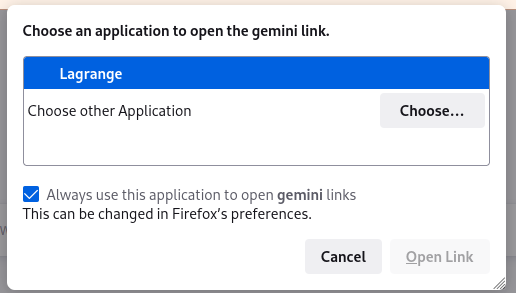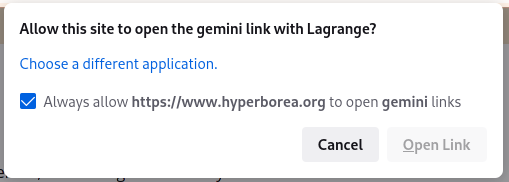If I had more time, I would have written a shorter stylesheet.
That said, 3.6K is awfully short by today’s standards.
And it automatically adjusts for display sizes from phone portrait to widescreen monitor, light and dark themes (so it doesn’t blast your eyes out if you open it on a dark themed desktop), and switches the main font between serif on high-density displays and sans-serif on low density displays for maximum readability.
This stuff doesn’t require half a megabyte of frameworks and JavaScript to implement.
Oh yeah, link so you can see it actually works https://hyperborea.org/tech-tips/
At least on modern browsers.
I guess the next step is to test in older ones to see how they handle the mix of media queries. I don’t care if it doesn’t look perfect on the older browsers, but I do want it to be readable!